- Sullivan Middle School
- Blog for Canvas Parent Observers
What do all those Icons mean next to assignments/tests?
Posted by Kelly Scott on 1/8/2018 12:00:00 PM
This link will show you what those icons stand for.
How do I use the icons and colors in the Grades page?
There are different icons on the Grades page. Depending on the type of assignment submission, grading rules, and comments, you will see different icons.
Submission Type Icons
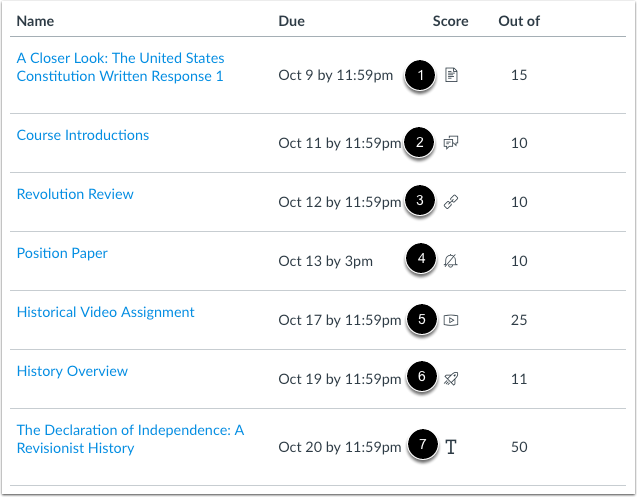
The following icons represent different assignment submission types on your Grades page:
- Document Icon [1]: File upload submitted, not graded
- Discussion Icon [2]: Graded discussion submitted, but not graded
- Link Icon [3]: A URL has been submitted, not graded
- Muted Icon [4]: Score is hidden while instructor is grading; you will not be able to view your grade, submission comments, or quiz responses until your instructor unmutes the assignment
- Filmstrip Icon [5]: Media recording submitted, not graded
- Quiz icon [6]: Quiz submitted, not fully graded (contains questions that must be manually graded, or an auto-submitted quiz score has been deleted and needs to be reassigned); can also display if a quiz has been edited and includes major changes that affect the quiz score, such as deleting questions or deleting quiz answers, and requires a grader to manually resolve
- Text Icon [7]: Text entry submitted, not graded
Submission Details Icons



You are commenting as Anonymous